This Chargebackhit HUB section displays all MIDs, providing access to detailed information for each MID. You can add MIDs manually or choose the file-based import of new MIDs in CSV format, using a provided template.
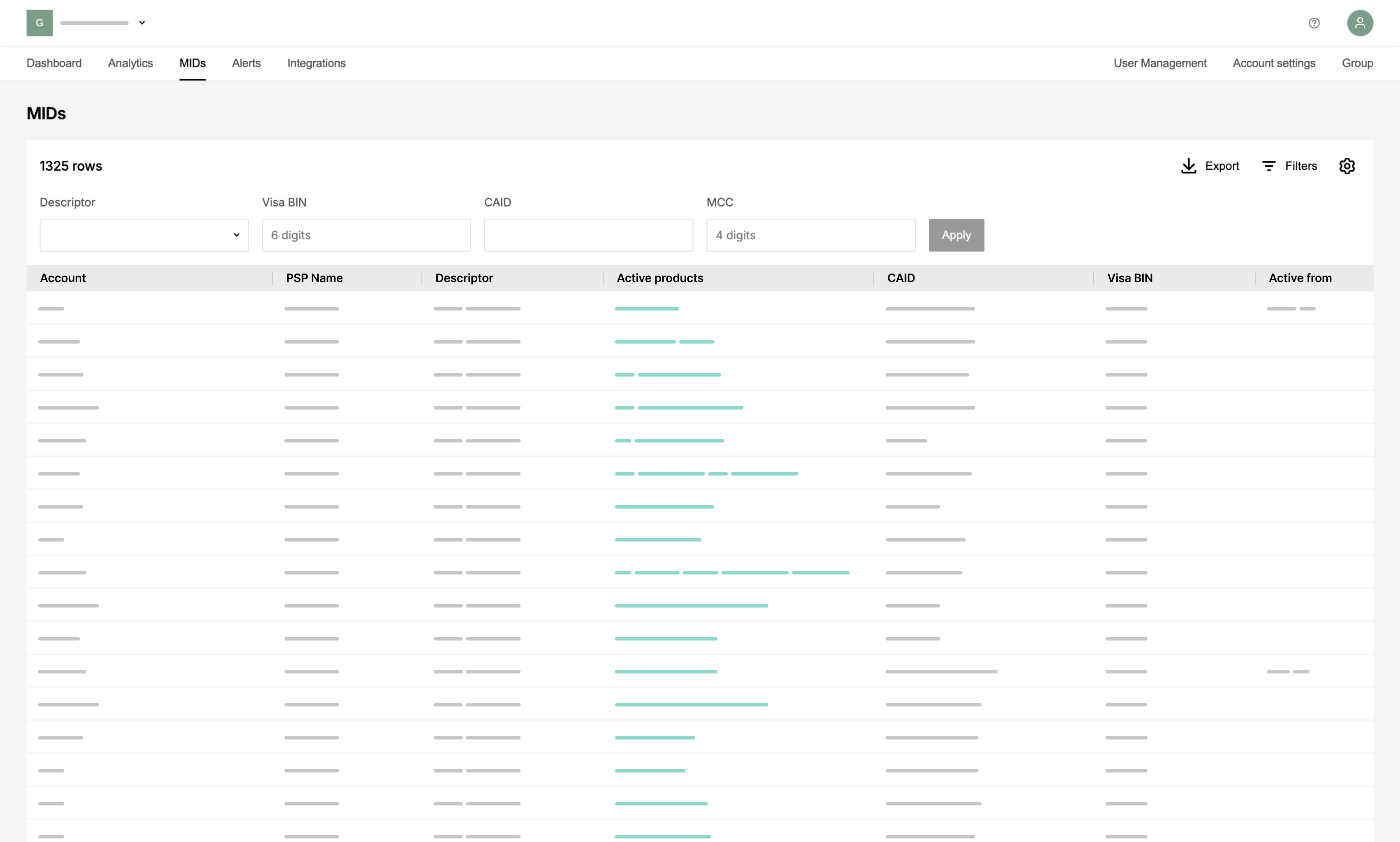
MIDs section consists of:
- Add MID options
Methods available for adding new MIDs to the system, import or manual addition. - Filter block
Controls to customize information about the existing MIDs on the page.
Add MID
You can add MIDs by specifying the required information in several steps.
- Go to MIDs.
- Click on +Add MID.
- In the pop-up window, select products for your MID.
- Click on Next to continue with the Settings.
- Click on Next to specify the Merchant info.
- Click on Next to review the added MID information.
You can go back to any step and make corrections. - Click on Add to save the new MID.
For detailed information about fields, refer to the
Essential parameters for an effective Chargebackhit onboarding guide.
onboarding parameters
section.
In particular situations where specific information, such as BIN/CAID, is not necessary (as in the case with Ethoca), technical values can be used instead, such as duplicating the descriptor.
If you need to enroll additional products for the added MIDs, you can enroll them directly from the MID details page.
- Go to MIDs.
- Find the needed MID and click on it.
- On the MID details page, click on Enroll next to the needed product.
- In the pop-up window, select the products you want to enroll.
- Review the MID information.
- At the Summary step, click on Add to apply changes.
Import MIDs
When importing MIDs, please ensure that your file does not exceed the maximum size limit of 2MB.
Additionally, note that the system supports only CSV file types for import. Therefore, format your data accordingly to guarantee a smooth and error-free import process. You can download the template for data formatting.
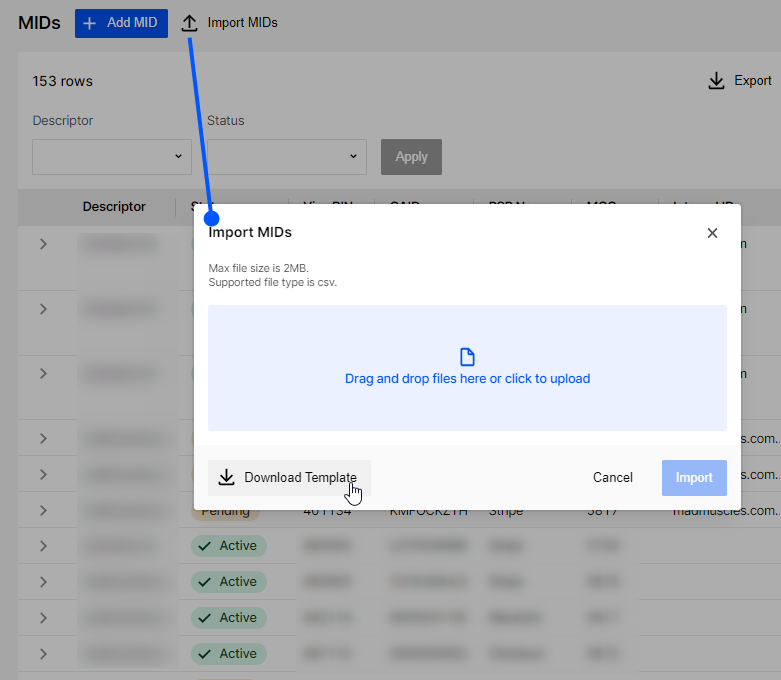
Active products
Explore the stages that each product undergoes when connected to a MID. This helps in tracking progress, anticipating operational requirements, and addressing challenges efficiently. These aspects are crucial for smooth transaction handling and effective decision-making.
| Status | Description |
|---|---|
 |
MID is currently undergoing the enrollment process. |
 |
MID is currently in the transitional phase of being removed from active service. |
 |
MID has been forwarded for enrollment and action from the provider is required. |
 |
MID has been successfully enrolled, but no alerts have been received at this time. |
 |
MID has received its first alert. |
 |
The enrollment process for the MID is temporarily paused. |
 |
Additional information from the merchant is required to continue with the enrollment. |
 |
MID is enrolled with a different provider. Enrollment through this system is not possible. |
 |
This status indicates that the MID is active but does not require alert services, typically for accounts considered low-risk. |
 |
MID has been disenrolled from the service. |
When a product is enrolled or disenrolled, the corresponding enrolled or disenrolled date is updated on the MID details page to reflect the exact time of the status change. This ensures accurate tracking of the product’s enrollment status for the MID.
List view and settings
- Export
Use this option to get a CSV file of all filtered MIDs for offline use or further analysis. - Filters
View all existing filters or only those you pinned on the panel, facilitating quick access to the required information. The Descriptor and Status filters are pinned by default. - Settings
Use settings to adjust the row style and height for a comfortable viewing experience. Additionally, customize displayed columns in the list of MIDs to ensure that only relevant data is shown.